Managing your AppAssure protection with Dell Kace
The following will show the detail of bringing AppAssure functionality and status inside the K1000 System Management appliance. This will cover the basic setup, however, as you progress you will find additional use cases for the combined technologies. The steps outlined cover integrating the AppAssure status and reporting in the K1000.
Instructions:
To bring in the AppAssure status values into the K1000 you first must create a couple software items defined by a custom data rule. This will allow the K1000 to bring up status values for every desktop/server under management of the K1000. To do this we need to create one for the AppAssure agent version and one for the agent status. Do this by going to the software inventory page and:
1) Click "Add New Item" from the Choose Action drop-down on the right.
2) Enter Display Name:

3) Select applicable operating systems and enter custom Inventory rule:
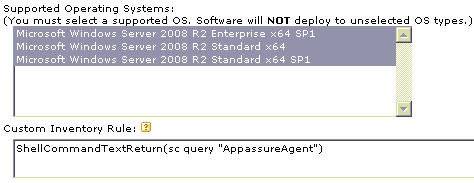
4) Click Save at the bottom of the page.
Repeat steps 1-4 using "AppAssure Agent Version" as the Display Name and the following Custom rule:
FileInfoReturn(C:\Program Files\AppRecovery\Agent\Agent.Service.exe, FileVersion, TEXT)
Once this is complete and your desktops and servers check-in to the K1000 the AppAssure information will be displayed in each machine’s computer inventory information. You can also create a report that will show all the values in an easy to see list as well.
This values can then be easily be selected and added to a computer report generated by the reporting wizard. Since the status is fairly comprehensive we also created an example on how to pare down the status in a custom report, the following is the depiction as well as the SQL statement we used to create the report. The custom report is specific to the custom rules that we created, but if you validate the custom rule number of you two rules you can modify the SQL example for your system. That is, our AgentVersion is 197 and AgentStatus is 203. You can find your respective number by moving your mouse pointer over your custom software items in the software list page and looking in your browser status bar to reveal the number embedded at the end of the URL.
Custom report:
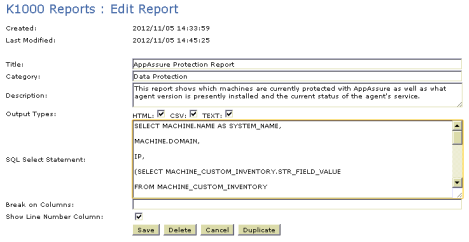
Full SQL Select statement:
SELECT MACHINE.NAME AS SYSTEM_NAME,MACHINE.DOMAIN,IP,
(SELECT MACHINE_CUSTOM_INVENTORY.STR_FIELD_VALUE
FROM MACHINE_CUSTOM_INVENTORY WHERE MACHINE_CUSTOM_INVENTORY.ID=MACHINE.ID
AND MACHINE_CUSTOM_INVENTORY.SOFTWARE_ID=197) AS MACHINE_CUSTOM_INVENTORY_0_197,
SUBSTRING_INDEX(SUBSTRING_INDEX(
(SELECT MACHINE_CUSTOM_INVENTORY.STR_FIELD_VALUE
FROM MACHINE_CUSTOM_INVENTORY
WHERE MACHINE_CUSTOM_INVENTORY.ID=MACHINE.ID
AND MACHINE_CUSTOM_INVENTORY.SOFTWARE_ID=203),'<br/>',4
),'<br/>',-1
) AS MACHINE_CUSTOM_INVENTORY_0_203
FROM MACHINE
ORDER BY SYSTEM_NAME desc
The following is the output sample:
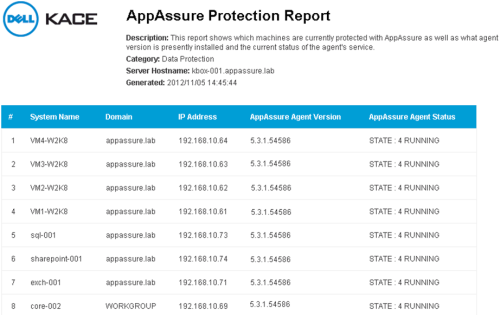

Comments