K2000 Scripted Installation Windows 10 EDU x64 1803
I was building a scripted install and walked through the wizard and selected my OS (Win 10 x64 Edu 1803) version and when I run the scripted install I get prompted to please select my version of windows... Up come 6 version of Win 10 Ent Pro Edu with flavors of x86 and x64... Anyone else experience this??? I just want my scripted to flow not stop and prompt... Thank you Microsoft for making the easy difficult...
Ron
0 Comments
[ + ] Show comments
Answers (2)
Please log in to answer
Posted by:
Nico_K
5 years ago
The fastest and easiest way is to add into the unattended.xml under OS Image the following (it is for W10 Enterprise but it is similar to EDU, check which string is needed from the menu)
You can find it in any already created SI under Setup Configuration.
For a new deployment you can choose under Install Image the correct one.
See screenshot (version 6.0 but it was there since the 3.x at min)
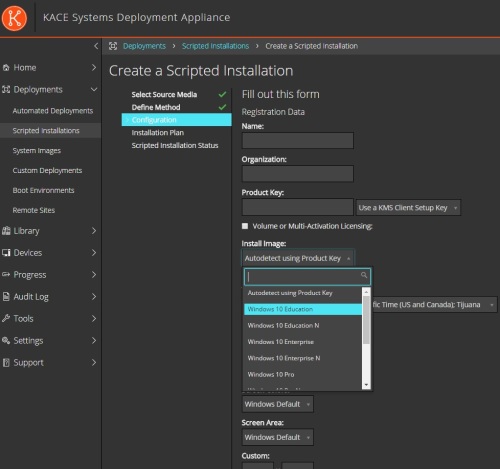
<InstallFrom>
<MetaData>
<Key>/IMAGE/Name</Key>
<Value>Windows 10 Enterprise</Value>
</MetaData>
</InstallFrom>
You can find it in any already created SI under Setup Configuration.
For a new deployment you can choose under Install Image the correct one.
See screenshot (version 6.0 but it was there since the 3.x at min)
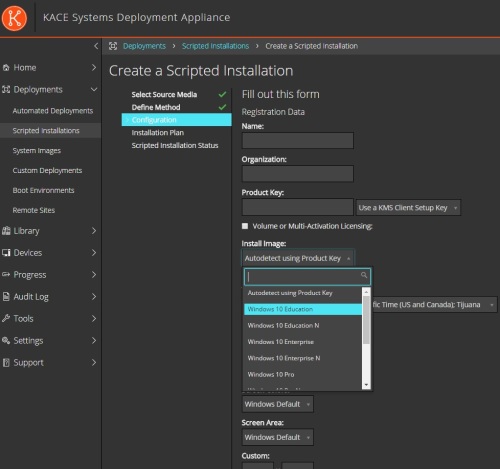
Comments:
-
With 1709, we use the image index number in our <InstallFrom>:
<InstallFrom>
<MetaData wcm:action="add">
<Key>/image/index</Key>
<Value>1</Value>
</MetaData>
</InstallFrom>
For our .iso, Education is value 1. I'm going to have to try using <Key>/IMAGE/Name<Key> going forward... much easier when editing raw .xml. Thanks, Nico_K! - sarahmurray 5 years ago
Posted by:
paulofreitasb2
5 years ago
Im use 1803 with SDA 5.1 add into the unattended.xml under OS Image.
<ImageInstall>
<OSImage>
<InstallToAvailablePartition>true</InstallToAvailablePartition>
<InstallFrom>
<MetaData wcm:action="add">
<Key>/image/index</Key>
<Value>1</Value>
</MetaData>
</InstallFrom>
</OSImage>
</ImageInstall>
The field "value" is that you will select version of windows.



