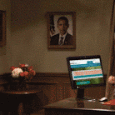K2000 Win 7 x86 image
I have a windows 7 x86 computer that I syspreped and uploaded as a wim. I am trying to deploy it using the 2000 either as a boot action or as a manual deployment. I have my tasks as follows
it will fail on the apply image every time
 | Success | 1 | Preinstallation Tasks |
 | Success | 2 | Format C: as NTFS |
 | Success | 3 | Create Single Partition |
| Failed | 4 | Apply Image | |
 | In progress | 5 | Set KACE Path |
| Waiting | 6 | Script - Remove DPInst Reboot | |
| Waiting | 7 | Fix BCD | |
| Waiting | 8 | Copy USMT Profiles | |
| Waiting | 9 | Copy Post Install Files | |
| Waiting | 10 | Setup Post Install Tasks | |
| Waiting | 11 | Update Configuration For OS Tasks | |
| Waiting | 12 | Set Engine Run Key | |
| Waiting | 13 | Disable UAC | |
| Waiting | 14 | Change Workstation Name | |
| Waiting | 15 | Join Domain MAIL | |
| Waiting | 16 | Deploy User States | |
| Waiting | 17 | K1000 Agent Software 6.0.1079 | |
| Waiting | 18 | Enable UAC | |
| Waiting | 19 | Cleanup |
what am I doing wrong?
when I uploaded the imaged from the original machine there was 2 partitions and I am trying to make only on currently, but I do not think that would be the issue.
Thank you
0 Comments
[ + ] Show comments
Answers (4)
Please log in to answer
Posted by:
genfoch01
9 years ago
There are two issues here.
first as BHC-Austin pointed out you have to create the partitions first and then format them.
second if you captured one partition of a two partition system (assuming you captured the OS partition and did not capture the system partition On a normal windows system the C partition is the system partition and contains boot data and is hidden so you will only see it from the KBE and the OS is on the D partition) your WIM is most likely trying to write the image to the D partition which does not exist.
you will need to copy your create single partition task and change it to use the D label instead of the C label.
then copy your format task to format d as ntfs
your image will most likely deploy, but because the system partition which did not get captured contains the boot data you will need a mid level task to rebuild the boot data on the D partition.
bcdboot d:\windows /s D:
as a bat file, upload to a midlevel application task and add that to your image.
Note: Once windows boots for the first time, the "d" partition will be relabeled "c". this is an MS feature.
first as BHC-Austin pointed out you have to create the partitions first and then format them.
second if you captured one partition of a two partition system (assuming you captured the OS partition and did not capture the system partition On a normal windows system the C partition is the system partition and contains boot data and is hidden so you will only see it from the KBE and the OS is on the D partition) your WIM is most likely trying to write the image to the D partition which does not exist.
you will need to copy your create single partition task and change it to use the D label instead of the C label.
then copy your format task to format d as ntfs
your image will most likely deploy, but because the system partition which did not get captured contains the boot data you will need a mid level task to rebuild the boot data on the D partition.
bcdboot d:\windows /s D:
as a bat file, upload to a midlevel application task and add that to your image.
Note: Once windows boots for the first time, the "d" partition will be relabeled "c". this is an MS feature.
Posted by:
stephen_c01
9 years ago
You answered your own questions, the original system has 2 partitions.
Also, your create and format are reversed. You create partitions first then format.
I dont use the builtin partition scripts, you may need to run select volume 0 and clean to empty the drive.
Comments:
-
Looks like we answered at the same time. I missed the part about 2 partitions. You won't be able to create a single partition machine from an image with 2. - BHC-Austin 9 years ago
-
ah yes :). I also see that I missed the MBR. - stephen_c01 9 years ago
Posted by:
BHC-Austin
9 years ago
It looks like your "Format" and "Create" tasks are out of order. The partition has to exist before it can be formatted. Also, you need a task that installs the MBR after the drive is formatted.
Although I use K-Images vs WIMs, here is what my pre-install tasks look like (I have a few more before these but these are the relevant ones to your question, and they are the last 3 before the image is deployed):
1. Create Single Partition
2. Format C: as NTFS
3. Install Vista/2008/7/8/2012 MBR
Hope this helps
Posted by:
EdT
9 years ago
In the past, when I created an automated build process for deploying wims (not via KACE), there were two additional steps I carried out while in DISKPART. I would set the created partition as a primary partition, and I would make that partition the active partition. I don't know how KACE handles this aspect as I don't have any KACE experience, but one way you could test this would be to perform the steps manually and see whether you get any errors that will give you a clue as to exactly where the issue lies.