KACE Not Detecting Registry values
This is Windows 7 x64 for the most part but I do have some 32bit clients I would run this on too.
I currently have it set to look for a registry pattern with the following parameters
Verify
1. Verify a registry pattern match...
Key: HKEY_LOCAL_MACHINE\SOFTWARE\Microsoft\Windows\CurrentVersion\Run
Name: IgfxTray
Value: C:\Windows\system32\igfxtray.exe
Match: value
The Output log returns this
Running as: SYSTEM
Checking if registry 'value' matches pattern 'HKEY_LOCAL_MACHINE\SOFTWARE\Microsoft\Windows\CurrentVersion\Run!IgfxTray' = 'C:\Windows\system32\igfxtray.exe' did not succeed: (0)
I have also tried running as the local Administrator account and also as my domain account which is an admin.
KBOX is running the latest software build (6.3) and the clients are on the latest agent. The value is a REG_SZ value and not a DWORD so I am not sure if that even matters.
Answers (4)
Comments:
-
looks that we all ran into the same problem ;-) (http://www.itninja.com/question/registryvaluereturn-don-t-work-if-registry-key-changes) - aragorn.2003 9 years ago
-
Thank You. I will try that as it sounds like it might work. I searched for related issues but came up empty. If it solves it I will mark this answered - bwilkerson 9 years ago
-
HKLM64 did the trick. Thank You very much
adding 64 at the end of the other keys works too - bwilkerson 9 years ago
https://kace.uservoice.com/forums/82699-k1000/suggestions/2200437-create-a-native-64-bit-windows-client
Comments:
-
I added my vote. It seems silly that they do not have a 64bit agent. Maybe my perception is wrong but most have moved onto the 64bit OSes as their primary OS. I think I have about 40 32bit machines left in my lot of 1100 or so and that is only because the school refuses on upgrading an old 16bit app designed for Windows98 in one of the computer labs. - bwilkerson 9 years ago
-
yea and the trouble is the client is 32 bit so calls are redirected by the OS to the client native 32 bit areas on the machine syswow64 in the registry and syswow6432node exe's for the file system. that is why MS added the hidden "sysnative" call to the file system. Google "sysnative" for more of why this occurs. http://www.samlogic.net/articles/sysnative-folder-64-bit-windows.htm. https://msdn.microsoft.com/en-us/library/windows/desktop/aa384187%28v=vs.85%29.aspx - SMal.tmcc 9 years ago
-
also added my vote. - aragorn.2003 9 years ago
# Relaunch ourselves on native PowerShell if we are in WoW64
if ($PSHOME -like "*syswow64*") {
Write-Output "Relaunching"
& (Join-Path ($PSHOME -replace "syswow64", "sysnative") powershell.exe) `
-File $Script:MyInvocation.MyCommand.Path `
@args
Exit
}
So I added this to the beginning of my script, and it worked on a 64-bit machine. Here’s my full script now which is a dependency of an online kscript. Attached is a screenshot of the first and only line of my online kscript which uses the below powershell script as a dependency.
if ($PSHOME -like "*syswow64*") {
Write-Output "Relaunching"
& (Join-Path ($PSHOME -replace "syswow64", "sysnative") powershell.exe) `
-File $Script:MyInvocation.MyCommand.Path `
@args
Exit
}
$userops = Get-ItemProperty -Path 'HKLM:\SOFTWARE\Microsoft\OfficeSoftwareProtectionPlatform' -Name 'UserOperations'
if($userops.UserOperations -eq 0)
{
Set-ItemProperty -Path 'HKLM:\SOFTWARE\Microsoft\OfficeSoftwareProtectionPlatform' -Name 'UserOperations' -value 1
Get-Date > C:\userops.txt
echo "`nThe MS Office reg key was originally zero, it was changed to one:`nHKLM:\SOFTWARE\Microsoft\OfficeSoftwareProtectionPlatform\UserOperations" >> C:\userops.txt
cmd.exe /C 'C:\Program Files\Common Files\Microsoft Shared\OFFICE14\osaui.exe' /f
}
else {out-null}
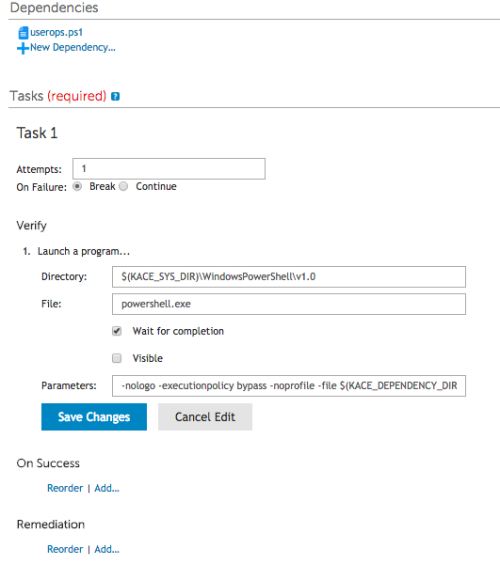
-Ben
# Relaunch ourselves on native PowerShell if we are in WoW64
if ($PSHOME -like "*syswow64*") {
Write-Output "Relaunching"
& (Join-Path ($PSHOME -replace "syswow64", "sysnative") powershell.exe) `
-File $Script:MyInvocation.MyCommand.Path `
@args
Exit
}
So I added this to the beginning of my script, and it worked on a 64-bit machine. Here’s my full script now which is a dependency of an online kscript. Attached is a screenshot of the first and only line of my online kscript which uses the below powershell script as a dependency.
if ($PSHOME -like "*syswow64*") {
Write-Output "Relaunching"
& (Join-Path ($PSHOME -replace "syswow64", "sysnative") powershell.exe) `
-File $Script:MyInvocation.MyCommand.Path `
@args
Exit
}
$userops = Get-ItemProperty -Path 'HKLM:\SOFTWARE\Microsoft\OfficeSoftwareProtectionPlatform' -Name 'UserOperations'
if($userops.UserOperations -eq 0)
{
Set-ItemProperty -Path 'HKLM:\SOFTWARE\Microsoft\OfficeSoftwareProtectionPlatform' -Name 'UserOperations' -value 1
Get-Date > C:\userops.txt
echo "`nThe MS Office reg key was originally zero, it was changed to one:`nHKLM:\SOFTWARE\Microsoft\OfficeSoftwareProtectionPlatform\UserOperations" >> C:\userops.txt
cmd.exe /C 'C:\Program Files\Common Files\Microsoft Shared\OFFICE14\osaui.exe' /f
}
else {out-null}
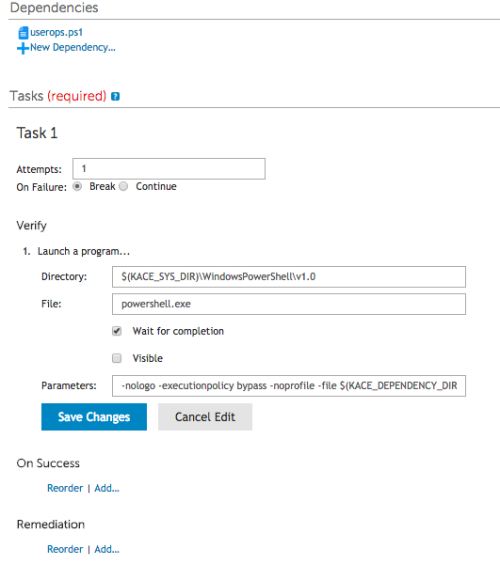
-Ben




