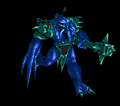SAS Management Console 9.2 Installation.
Hi,
I am trying to install SAS 9.2 application with only 3 features enabled. i.e; SAS Management Console,SAS Web Infrastructure Platform and SAS/SECURE Window Client Components.
During the installation, by default "Use the recommended Java Runtime Environment" is disabled. So i need to enter the path of Java Runtime Environment manually. I have attached the screen shot as well.
Could anyone guide me, that how can i make recommended java runtime environment to checked and installed.
Thank you.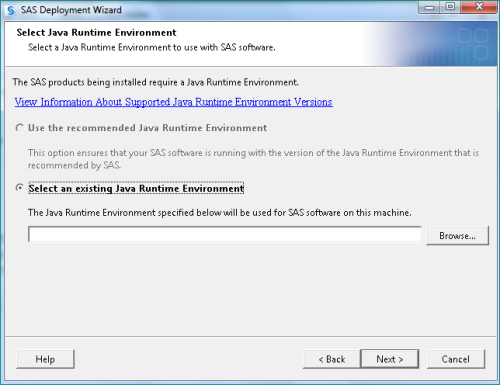
Answers (4)
Hello Prasad,
Since you mentioned "features" above, I assume you are carrying the installtion using a MSI.
I hope follwoing steps help:
1. Launch the installation of your MSI with following command:
Msiexec /i "<MSIPath>.MSI" /l*v "<Path of log>.log"
2. Proceed with installtion window in the above window for Java is avaiable.
3. Then open the log file and copy the last line in the (while the complete log is still under generation). The line should be similar (not same) as the e.g. below:
MSI (s) (A4:7C) [13:28:33:307]:
4. Complete the option selection on the above window and proceed.
5. Using the reference of the copied line above, check for updated enteries in the log file. If you find any then search for specific property and value pair such as :
MSI (s) (A4:7C) [13:28:33:307]: PROPERTY CHANGE: Adding USERNAME property. Its value is 'Rushi'.
6. If no enteries are updated then proceed with next window until any further enteries are found.
Alternately, you can use "generation of response trasform" while you edit the MSI unsing Install Shield to capture the required setting.
Good luck :)
Hi Rushi,
Thank you for your reply on my post.
I am not installing with msi. Here are the steps that i followed.
1. I got source in 3 DVDs as it is big application in size. Then i have created SAS Software Depot using those disks.
2. After that, I triggering the installation using setup.exe. Below is the SAS source folder after depoting.

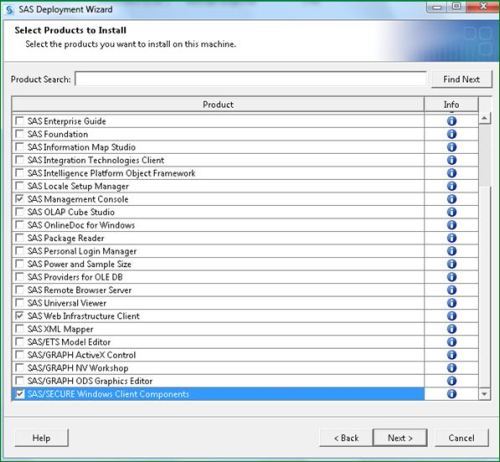
Hello Prasad,
Well I wasn't aware that SAS software Deopt here. It is difficult to comment on this without actually understading the installation mechanism here. But it be can surely done by one or other way.
I would need to have to check the whole installation myself. Due to massive size sharing the Depot wont be possible. May be you can share you desktop via Teamviewer and I can see the whole installation cycle.
Do let me know if it feasible for you to share your desktop. You can get in touch with me at rushikesh.ware@gmail.com
Comments:
-
You'll probably want to remove your email address from a publicly-accessible forum and use IT Ninja's private messaging system instead. - anonymous_9363 10 years ago
I think you will need to install the JRE manually based on the following versions required.
http://support.sas.com/resources/thirdpartysupport/v92m2/jres.html
Once SAS has detected that the machine has the minimum JRE installed, the radio button will then be enabled. Take note that you can install multiple versions of JRE in the machine and this is the reason why there is another radio button that is always enabled.