Script to Install KACE
Answers (2)
I mean... if it's not installed, then you cannot use the KACE SMA to install the agent.
Do you want to Install the agent for the first time? You could try provisioning from the KACE SMA OR use a GPO Policy.
Or upgrade existing agents?
See:
Comments:
-
You should be using provisioning tool channeler is correct. Do you have a domain enviroment? - quickwhips 4 years ago
There's quite a few different ways to do this. One example below.
First you'd want to check if the KACE agent is already installed.
wmic product get description | findstr /C:"KACE"
This should return "KACE Agent".
You'll want to capture that desired output, and continue execution if it's not present.
If it's not present, you'll want to download the MSI from a repository or file share, depending on your environment. If it's a new system image, consider having the MSI on the image and installing during the deployment process. Perhaps you could build it into an image from the KACE SDA if that's an option.
If you're looking for a command you can run that will install your KACE agent msi on a new system.
msiexec /i "C:\PATH\TO\FILE\ampagent-10.0.0-x86_k1000.yourdomain.com.msi" /qn /norestart
Dependencies:
You would need the MSI on the target destination, and the PATH/TO/FILE/ would need to match the location of the MSI.
Like I said, there are many ways to accomplish this including a group policy, though in more distributed environments, accessing a DC to apply the policy remotely might not be an option.
Group Policy or through imaging is probably the easiest method, particularly if you're working from a single location.
I hope this helps.


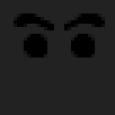

This might help you as a start. I haven't tested this to see if it's idempotent meaning if you run it twice on the same machine twice (after it's already been installed) whether it will display an error (unwanted) or just stop (desired). Also, I haven't tested this on an older version to see how it would react if there was an older version already installed. As far as dependencies are concerned, it requires your installer as an MSI and obviously you'd want to adjust path to msi to be correct. Additionally, this doesn't include a mechanism to transfer the MSI to the system. You may want to include it in your image, or you may want to host in on a file server or repository and pull it from there on the fly as an installation task. I hope this helps. - Cinnoman 4 years ago
agent_msi_provision.bat KACESERVERNAME client ampagent-9.1.204-x86.msi
The provision bat will tell you if KACE is already present and not move forward with the install. Once it finishes I disconnect the mapping and terminate the session. - jkinwv17 4 years ago