Microsoft Silverlight
Silent installation from the .exe:
silverlight.exe /q
(doing a silent install from the .exe will also upgrade previous versions without the prior need to uninstall)
If you want to use the .msi, you can extract is by running silverlight.exe /extract. You'll also see a silverlight.7z file, from which you can extract silverlight.msp using WinZip (or your choice of unzipper). You can discard all other files except for the .msi and .msp.
You can then do a silent installation from the .msi, but first uninstall Silverlight 4.0 if it's installed otherwise it'll complain:
start /w msiexec.exe /X{89F4137D-6C26-4A84-BDB8-2E5A4BB71E00} /qn
Then, install 5.0:
start /w msiexec /i silverlight.msi /update Silverlight.msp ALLUSERS=2 /qn /LiV %temp%\Silverlight5.log
Silent uninstallation of 5.0 using the .exe:
silverlight /qu
Silent uninstallation of 5.0 using msiexec (same GUID as Silverlight 2.0, 3.0 and 4.0):
start /w msiexec.exe /X{89F4137D-6C26-4A84-BDB8-2E5A4BB71E00} /qn
To create an admin install:
msiexec /p silverlight.msp /a silverlight.msi /qb
Disabling features:
[HKEY_LOCAL_MACHINE \Software\Microsoft\Silverlight]
"AllowWebcam"=dword:00000000
"DRMEnabled"=dword:00000000
"UpdateMode"=dword:00000002
-
Keys should be under HKCU, not HKLM. - vjaneczko 11 years ago
"silverlight.exe" /q
Silverlight 5.0 still creates a folder in the Start Menu for All Users, so you may want to use this to clean up:
rmdir /s /q "%ALLUSERSPROFILE%\Microsoft\Windows\Start Menu\Programs\Microsoft Silverlight"
/qu unattended deinstallation
Microsoft Silverlight 5.1.30514.0
Resources:
Download Silverlight microsoft.com/getsilverlight
Silverlight Deployment Guide: http://download.microsoft.com/download/C/D/5/CD5AAAE3-21F7-47A8-B7D5-39E36BAF9AC8/Silverlight_Deployment_Guide.docx
Recipe:
My main issue with Silverlight is that I didn't want any sort of Auto-Update to be on, which as many of you probably know, it’s on by default. There are some registry entries you can edit, which my first thought was to extract the MSI from the EXE. However, I did come across the Silverlight Deployment Guide written by David Tesar and edited by Nick Kramer from Microsoft.
The guide describes all system, requirements and deployment methods available to you. After giving it a read I decided that I would use their method of installation switches with the EXE. Here are the switches listed in the Guide:
Installation Switches:
The Silverlight install executable file has a number of different switches to customize the installation. The syntax of the setup file is as follows:
Silverlight<version>.exe
/q = quiet install or upgrade. This installs or upgrades Silverlight without seeing the GUI. When Silverlight is installed quietly, by default privacy related features such as DRM protected media playback and the Silverlight auto-update feature will be configured to prompt the user for permission on 1st use of the respective features. The Silverlight auto-update feature requires administrative rights so non-admin users will not be prompted.
/doNotRequireDRMPrompt = turns off the 1st use prompt allowing content protected by Digital Rights Management (DRM) to play without requiring any end-user intervention. When Silverlight is installed quietly, DRM Playback is set to prompt on 1st use by default.
/ignorewarnings = non-fatal warnings will not be reflected in the quiet installer return code but will instead return zero indicating success. This is useful if in testing or custom installation software requires a zero return code.
/noupdate = disables the Silverlight internal auto-updater. The Silverlight auto-updater requires administrative rights, so in environments where users have admin rights this switch may be used to prevent administrative users from being prompted to install updates if you want to control when updates to Silverlight are distributed. Group policy can also be used to implement this setting – see Managing Silverlight Settings through Group Policy in this document for more information.
/qu = quiet uninstall. This uninstalls Silverlight without seeing the GUI. Note: This will only uninstall the exact same version that it installed, so is typically only useful for testing scenarios.
Note: The /doNotRequireDRMPrompt and /ignorewarnings switches are only available with the version of Silverlight 2 GDR 1 (KB 960353 / 2.0.40115.0) or later.
Silverlight Setup performs the following tasks:
- Pre-requisite check (see Installation Requirements in this document)
- Ensure a later version isn’t installed
- Uninstall previously installed version if present
- Install the product
- Write Silverlight registry keys
- Create files in %ProgramFiles%\Microsoft Silverlight\
Deployment:
Looking at this, I had a go at the following command:
Silverlight.exe /q /doNotRequireDRMPrompt /noupdate
Testing:
The deployment came back as successful, and I also went to a website which requires Silverlight to do a quick test, and also look at the Microsoft Silverlight Configuration. On the Updates tab it doesn't actually have anything ticked, not even the “Never check for updates” but everything is just greyed out instead, personally I wouldn't mind the never check to be ticked.
I also noticed that it did indeed remove the previous version already on the test machine without any issues.
Logs:
If you have any issues the installer creates two log files, Silverlight0.log and SilverlightMSI.log which are created in your %TEMP% variable.
(The extracted msi file has the same product code as the previous versions and version number 1.0.0.0. It's sad that MS can't follow their own msi standard)
If you download Silverlight from a x64 computer you will get "Silverlight_x64.exe"
I had to go to a 32bit computer to be able to download the 32bit version of Silverlight (Silverlight.exe).
No need to mess around with msi file for this one...exe works fine with the /q switch.
To disable Silverlight Updates on 64 bit machines, just add/edit this registery input
Windows Registry Editor Version 5.00
[HKEY_LOCAL_MACHINE\SOFTWARE\Wow6432Node\Microsoft\Silverlight]
"UpdateConsentMode"=dword:00000000
"UpdateMode"=dword:00000002
Both areas need an UpdateMode DWORD entry to truly turn off the update options. The HKCU key controls which update option is enabled for SIlverlight (Install updates automatically, Check for updates but let me choose whether to download and install them, or Never check for updates) and the HKLM entry disables or enables the ability of the end user to change the update options in the Silverlight control panel.
During my deployment testing, I found that when only adding the HKLM entry, then the ability to change the update options in the Silverlight was greyed out, but stuck on "check for updates, but let me choose wether to download and install them" since there was already an existing Silverlight installation in my environment. Obviously to have your update options all the way off, then thats not what you want. Adding the HKCU UpdateMode DWORD to 2 sets the update option to "never check for updates" and then setting the HKLM UpdateMode DWORD to 2 greys the options out so that the end users cannot modify them.
I used a configuration item through System Center 2012 to manage this, but theres probably other ways (GPO, script, etc) to control it too. Hope this helps someone like it did me!
EDIT TO ORIGINAL THOUGHTS (8-18-2014): Upon revisiting this in preparation to deploy it to my organization, I found some issues with the info above. First: whether you are using 32 bit or 64 bit Silverlight, the HKLM UpdateMode DWORD entry MUST be in
HKEY_LOCAL_MACHINE\SOFTWARE\Wow6432Node\Microsoft\Silverlight. This is the only way that Ive found where things work correctly. Secondly: I found that my SCCM 2012 configuration items dont work correctly because they deploy the UpdateMode keys with a QWORD data type instead of DWORD. From my research, it appears that SCCM 2012 cannot deploy 32 bit DWORD registry keys, only 64 bit QWORD keys. This leaves you with GPO, scripts, or a deployed application to modify the registry and achieve the auto-update off results that you want.
I just ran the exe with silent switch and then added these keys..
[HKEY_LOCAL_MACHINE\SOFTWARE\Microsoft\Silverlight]
"UpdateConsentMode"=dword:00000000
"UpdateMode"=dword:00000000
Also had a bit of fun with x86 and x64, you cant have both. I guess that depends on your default browser but x86 install on x64 seems the best way to go in an organisation.
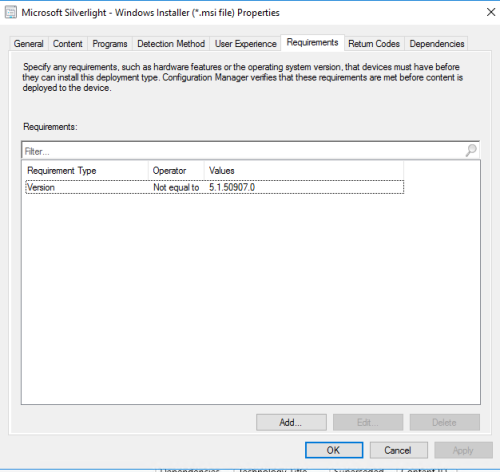
Hello,
As i was using the wizard and the msi I have an issue to limit the deployment to machines which version lower than 5.1.50907.0 as I have only "Equals To" or "Not Equals To" available...
I am looking for :
Installation for version less than 5.1.50907.0
No installation for Version greater or equal to 5.1.50907.0
I saw these oprion in the Sofware Update deployment wizard but not in the deployment/depleyment types of an Application...
Thanks,
Dom
-
This only checks *process* 'bitness' not the processor architecture.
On a 64-bit Windows installation, if you open
C:\Windows\System32\cmd.exe
and type
echo %PROCESSOR_ARCHITECTURE%
you will get AMD64, but if, on the same computer, you execute
C:\Windows\SysWOW64\cmd.exe
(which is the 32-bit cmd.exe) then type
echo %PROCESSOR_ARCHITECTURE%
you will get x86.
So unless you can guarantee the correct cmd.exe will always be used, I would not use this technique.
This would be more reliable in testing if the OS was 64-bit:
IF "%ProgramFiles(x86)%"=="" (
Silverlight_x86.exe /Q
) ELSE (
Silverlight_x64.exe /Q
)
Daz. - Daz 10 years ago
Inventory Records (5)
View inventory records anonymously contributed by opt-in users of the K1000 Systems Management Appliance.
