Creating Smart Label based on Startup Programs
Since Startup programs are not options when creating smart labels, we will need to create smart labels a bit differently with SQL statements. Here are the steps you should follow:
Go into the KACE console and find the program IDs that you want to label. The easiest way to get the program IDs is to login to the KACE console with the adminui URL. Typically you login with http://kace1000/admin (if kace1000 is your server name). But if we use adminui, it will show us the data weu need… so login with http://kace1000/adminui
Go to Inventory à Startup Programs and find the program you want. In this example we are using SecurityHealth. Note in the URL it shows us that this program ID is 54
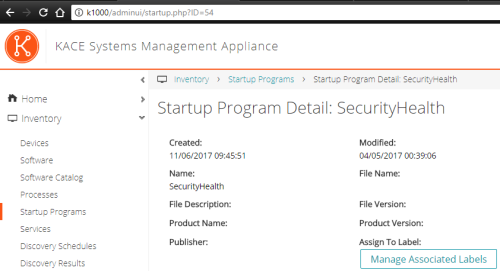
Create a smart label with any criteria…we will replace it with a SQL query. Go to Label Management and then Smart Labels and create a new Device Smart Label.
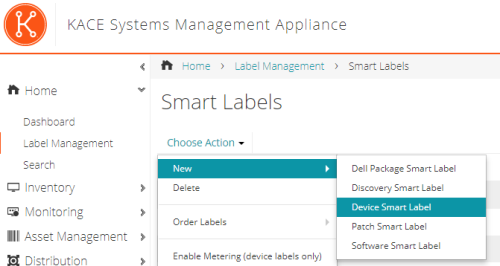
Here we just chose agent version to use…but it really does not matter, we will edit it. Type in a Name and hit Enter, then click save.

Next,
we will edit the smart label by going into Home à Label Management à Smart Labels and click on the NAME of
the label, not the pencil edit icon. It
should give you an Edit SQL button.
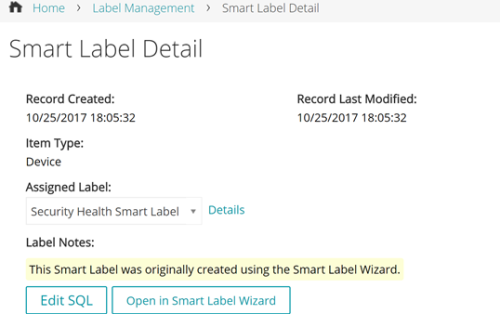
Paste the following SQL Statement into the box that opens, replacing the existing SQL query with this (change the ID in the last line to match the program that you want to label):
SELECT MACHINE.NAME AS SYSTEM_NAME,SYSTEM_DESCRIPTION, MACHINE.IP, MACHINE.MAC, MACHINE.ID FROM (ORG1.MACHINE_STARTUPPROGRAM_JT MACHINE_STARTUPPROGRAM_JT
INNER JOIN ORG1.STARTUPPROGRAM STARTUPPROGRAM
ON (MACHINE_STARTUPPROGRAM_JT.STARTUPPROGRAM_ID = STARTUPPROGRAM.ID))
INNER JOIN ORG1.MACHINE MACHINE
ON (MACHINE.ID = MACHINE_STARTUPPROGRAM_JT.MACHINE_ID)
WHERE (STARTUPPROGRAM.ID = 54)
5. Save the label, then force your machines to check in. Verify that they have picked up the new label based on the startup program.
6. Once your machines have picked up the label, you can then use this label to assign scripts, run patches, reports, etc.

Comments