What are the Kbot and Inventory tasks on the K1000 summary page?
Below is what I have learned so far. Not sure what these items mean or are referring to specifically?
On our KACE box kbot is running at 99% and inventory at 1% however no scripts are running at this time and our inventory updates every 15 mins. How do I verify what is actually going on here? Are their log files I can check? This status has remained the same for several hours.
1. Kbot is a generic term for any script and Inventory task refers to the script which performs Inventory.
2. Kbot task is for every task which are currently running or need to run for inventory, to force manage install. Inventory task is part of kbot and is only limited to inventory gathering.
-
The information provided by SMal.tmcc is very helpful however I am still having a hard time with information provided on the K1000 summary page, its accuracy and where it's coming from? I look at this page on a regular basis and if I take the time to further investigate I find the results are inaccurate. This page is supposed to be a snap-shot or dashboard of activity on my KACE box, or maybe not. - bnerison 10 years ago
Answers (1)
how many machines do you have connected? If you have a lot of machines running the inventory that often can be a bad thing. The inventory is fired off by a kbot also. You can see what bots you have by looking in C:\ProgramData\Dell\KACE\kbots_cache
this is the bot to fire off inventory on our system:
<?xml version="1.0" encoding="utf-8" ?>
<kbots xmlns="http://kace.com/Kbots.xsd">
<kbot>
<config name="5.2+ Windows CI/Inventory" type="system" id="4" version="1363195678" description="CI/Inventory for windows agents.">
<execute disconnected="false" logged_off="true">
</execute>
</config>
<compliance>
<verify on_failure="break" attempts="1">
<launch_program path="$(KACE_APP_DIR)" program="KDeploy" wait="true" parms="-custominventory" />
<on_verify_success>
<log_message type="status" message="Submitted custom inventory results..." />
</on_verify_success>
<on_verify_failure>
<on_remediation_success>
</on_remediation_success>
<on_remediation_failure>
</on_remediation_failure>
</on_verify_failure>
</verify>
<verify on_failure="break" attempts="1">
<launch_program path="$(KACE_APP_DIR)" program="KInventory" wait="true" parms="-machine -silent -out "$(KACE_DATA_DIR)\inventory.xml"" />
<on_verify_success>
<launch_program path="$(KACE_APP_DIR)" program="KCOPY" wait="true" parms=""$(KACE_DATA_DIR)\inventory.xml" "$(KACE_SERVER_URL)/service/inventory.php?KUID=$(KBOX_MACHINE_ID)&VERSION=$(KACE_AGENT_VERSION)"" />
<log_message type="status" message="Submitted inventory to k1000..." />
</on_verify_success>
<on_verify_failure>
<on_remediation_success>
</on_remediation_success>
<on_remediation_failure>
</on_remediation_failure>
</on_verify_failure>
</verify>
</compliance>
</kbot>
</kbots>
here are the charts from 2 of my orgs

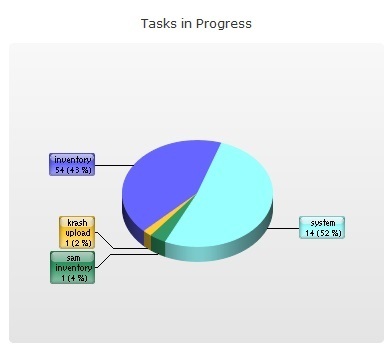
almost sounds like you have a script running too often.
Comments:
-
I have 228 clients connected and about 230 syncs/hour. How do I determine which script is doing this? Which kbot? Not sure how to read the kbots in C:\ProgramData\Dell\KACE\kbots_cache? - bnerison 10 years ago
-
we do about 80 syncs per hour for 700 in one org and 2100 in the other org. all the kbots naming scheme have starting number and -version number.xml to tell what kbot xml applies to what script. If you can hover over your scripts in the browser window and you will see an ID number at the bottom of the browser that applies to the starting number of the xml file. If you look at runkbot.log under C:\ProgramData\Dell\KACE you can see what bots are running and how often.
You will other system bots also. you can also look at the xml files and they have a description= field in them. - SMal.tmcc 10 years ago-
Great stuff, thanks.
None of the running scripts ID numbers belong to my scripts (although they are enable no machines or labels have been applied) so must be system kbots...see below. These are constantly running it seems.
[Thu Feb 20 06:25:20 2014] Refreshing Dependencies for kbot 3-1377828151 ...
[Thu Feb 20 06:25:20 2014] Refreshing Dependencies for kbot 4-1377828151 ...
[Thu Feb 20 06:25:20 2014] Refreshing Dependencies for kbot 6-1377828151 ...
[Thu Feb 20 06:25:20 2014] Refreshing Dependencies for kbot 147-1392838446 ...
[Thu Feb 20 06:25:20 2014] Refreshing Dependencies for kbot 167-1392332823 ... - bnerison 10 years ago -
3, 4, 6 are all system, I have those also - 147 and 167 should be ones that were created after the install of the k1000. open the xml and look at the descriptions.
here is another link that asks about the settings for the client
http://www.itninja.com/question/k1000-agent-settings-1 - SMal.tmcc 10 years ago
-
you can also look here on the kbox:
Managing K1000 Agent Tasks
The K1000 Agent Tasks option displays a list of all the tasks that are currently running or are
scheduled for a machine connected to the appliance.
1. Click K1000 Settings > Support.
The K1000 Settings: Dell KACE Support page appears.
2. Click Troubleshooting Tools.
The K1000 Troubleshooting Tools page appears.
3. Under the K1000 Agent Messaging, click the tasks link in See status of K1000
Agent tasks.
The K1000 Agent Tasks page appears. By default, In Progress tasks are listed. If you
don’t see any task, select another filter in the View by drop-down list:
Some options displayed in the filter depend on the configuration of your Task Types.
While most Tasks and Task Types are self-explanatory, the following Tasks may need
further explanation:
• Ready to Run (connected): Tasks that are AMP connected and about to run.
• Ready to Run: Tasks that will run when an AMP connection established.
• Longer than 10 minutes: Tasks that have been waiting longer than 10 minutes
for a connection.
4. To view details about a computer, click its name in the Machine Name column.
The Computers: Detail Item page appears.
5. (Optional) To see a print view of the page and print - SMal.tmcc 10 years ago
-
Sorry, can I pull this xml from a client pc or from the kace appliance itself? I have the 10.1 appliance running on freebsd, not sure if it applies to me. Thanks. - m3kvii 4 years ago


